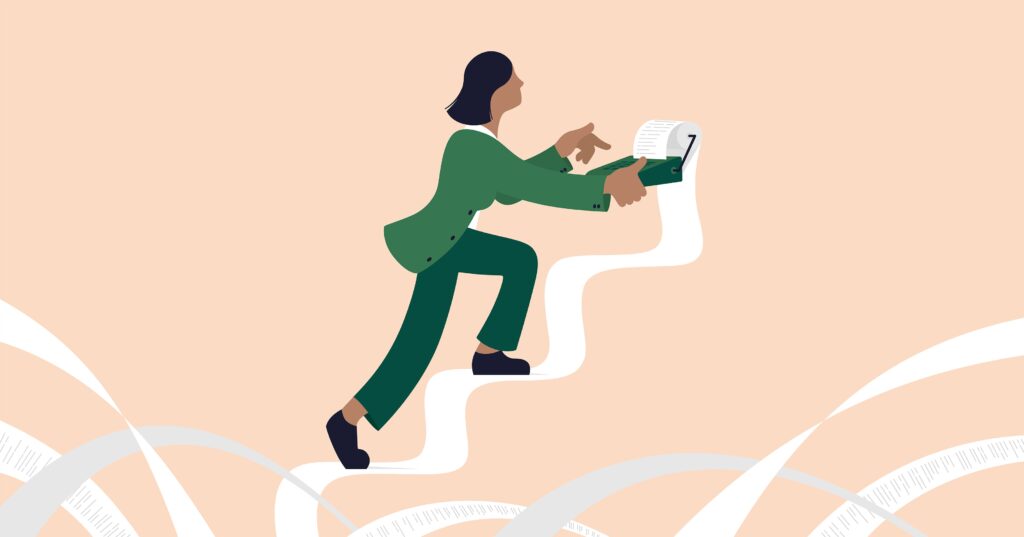To use wave accounting software, sign up for an account and connect your bank and credit card accounts. Wave will automatically import your transactions, and you can categorize them and run reports.
Wave accounting is a free and user-friendly online accounting software designed for small businesses and freelancers. This program can help you manage your finances with ease, from creating invoices to tracking expenses. Wave is cloud-based, meaning you can access it from any device with an internet connection.
The software offers a range of features, such as importing transactions, bank and credit card connectivity, categorizing transactions, creating custom invoices, generating financial reports and tracking expenses. With wave, you can streamline your bookkeeping and have a better understanding of your business’s financial health. This article will guide you through how to use wave accounting to get the most out of this fantastic tool.

Credit: www.forbes.com
Introduction: What Is Wave Accounting Software?
Overview Of Key Features Of Wave Accounting Software
Wave accounting software is an online platform designed for small businesses. It offers a range of features to help businesses manage their finances and accounting processes. Here are some of the key features of wave accounting software:
- Invoicing: Create customized invoices with your business logo, set payment reminders and track payment status.
- Accounting: Record transactions, balance sheets, and manage expenses for your business.
- Receipt scanning: Digitally capture receipts and upload them to the platform for easy expense tracking.
- Payroll: Calculate and pay your employees’ salaries and taxes.
- Reports: Generate financial reports to track performance, expenses, and cash flow.
Brief History Of Wave Accounting
Wave accounting was founded by kirk simpson and james lochrie in 2009. The company started as a software to serve small businesses in canada and later expanded to the us and other countries. In 2019, h&r block acquired wave accounting for $405 million, but it continues to operate under its original name and vision of providing affordable accounting solutions to small business owners.
The Benefits Of Using Wave Accounting Software For Small Business Owners
Here are some of the benefits of using wave accounting software for small business owners:
- Affordable: Wave accounting software is a free platform that allows businesses to manage their finances without incurring any expenses on software or upgrades.
- User-friendly interface: The platform is designed to be intuitive and easy to use, even for businesses with little or no accounting experience.
- Accessible online: With wave accounting software, businesses can easily manage their finances from anywhere with an internet connection, making it a convenient option for remote workers.
- In-depth reporting: The platform provides financial reports to help businesses understand their expenses, profits, and overall financial health.
- Integration: Wave accounting integrates with other software like paypal, etsy and shopify, making it easier to keep track of payments coming from different sources.
Using wave accounting software can streamline and simplify financial management for small business owners. Its affordability, user-friendliness, accessibility and in-depth reporting make it a popular choice for small businesses looking for accounting solutions.
Step 1: Setting Up Your Wave Accounting Account
Creating A New Account On Wave Accounting
If you’ve decided to use wave accounting to manage your business finances, your first step is to create an account. Here’s what you need to know:
- Go to wave accounting’s website and click “create a free account”.
- Enter your email address and a password. Choose a name for your business.
- After verifying your email address, you’ll be guided to answer a few questions so that the app can personalize your experience.
Setting Up Your Business Profile
Once you’ve created your account, you’ll want to set up your business profile. This information is necessary for invoicing, as well as other accounting tasks. Here are the key steps:
- Go to the “settings” menu and click “business profile”.
- Enter your business’s legal name, physical address, and any relevant tax id numbers.
- Select your business type from the dropdown menu.
- Review and confirm your contact information.
Adding Your Bank Account/S
To use wave accounting effectively, you’ll need to connect it to at least one bank account. Here’s how to do it:
- In the “accounting” dashboard, click “banking”.
- Select “connect a bank account”.
- Choose your bank from the list.
- Enter your online banking login information and follow the prompts.
Integrating Credit Card Processing
If you plan to accept credit card payments directly within the wave accounting app, you’ll need to set up credit card processing. Here’s what you need to do:
- In the “settings” menu, click “payments”.
- Choose to connect with either stripe or wave payments.
- Follow the prompts to set up your account and integrate it with your wave accounting profile.
With these simple steps, you can easily set up your wave accounting account and start managing your business’s finances like a pro.
Step 2: Navigating The Wave Accounting Dashboard
Understanding The Various Tabs And Options On The Dashboard
Wave accounting software is an excellent cloud-based accounting program designed for small businesses. It has a user-friendly interface that offers you all the essential accounting tasks conveniently. The dashboard is the main page of the software that gives you quick access to several options and features.
The following points will help you understand the various tabs and options on the dashboard:
- The dashboard provides a range of shortcuts that offer quick access to essential features like invoicing, payroll, and payments.
- The accounting tab is the central feature of the dashboard. It gives you quick access to the profit & loss statement, balance sheet, and cash flow statement.
- The sales tab offers reports, invoices, receipts, and estimates. The purchases tab provides you with access to purchase transactions, bills, and payment histories.
- The payments tab gives you a complete view of all the payments made and received by your business.
- The payroll tab enables you to manage your company’s payroll and payroll taxes.
Customizing Your Dashboard To Suit Your Preferences
The dashboard is the go-to page for all your business needs. It’s essential to keep it streamlined to your preferences. Customizing your dashboard is simple and useful to ensure easy access to your business essentials. Here are some customization tips:
- Use the drag-and-drop feature to reorder the sections on the dashboard. Move important features to the top of the dashboard for easier access.
- Choose which sections to display on the dashboard. Remove tabs that are not of use and create a clean interface.
- Customize the wave colour to match your brand colours.
- Add essential widgets like bank accounts, notifications, and key reports to your dashboard.
Setting Up Notifications For Important Business Milestones
Wave accounting software offers an array of notification options that ensure you don’t miss important deadlines or dates. Notifications are set up in the following way:
- Ensure that you have set up your business in wave so that the notifications feature is available.
- Click on the “notifications” tab in your dashboard and select the type of notification you’d like to set up. Examples of notifications you can set up include invoices sent/received, payments received, and payroll payment due dates.
- Customize the notifications to your preference. Set up delivery options such as email or push notifications on your smartphone.
- Set up notification reminders to ensure you never miss a deadline.
The dashboard feature of the wave accounting software provides quick access to essential business services. Over time, as your business grows, look to customize and tailor your dashboard to suit your business needs. Use the notification feature to stay on top of critical dates and deadlines to improve your business workflow.
Step 3: Importing Your Financial Data To Wave Accounting
Overview Of Various Ways To Import Data From Spreadsheets, Bank Statements Etc.
If you’re looking for a way to streamline your accounting tasks and save you time, using accounting software like wave can be your best bet. To make your work even easier, you can import your financial data directly into wave using a variety of methods, which includes from spreadsheets, bank statements and other online platforms.
Here’s what you need to know about importing data to wave accounting.
Uploading Your Data To Wave Accounting
There are various ways to get your financial data into wave accounting, the most common being uploading it directly to the platform. Here’s how you do it:
- Go to the wave accounting dashboard and click on import data.
- Select the type of data you want to upload; you can choose between bank statements, invoices, customers, vendors, and products.
- Follow the prompts on-screen to upload your data.
- Check the data to ensure that it uploaded correctly.
Reviewing The Imported Data To Check For Accuracy
Once you’ve uploaded your data, you’ll need to review it to ensure that everything is accurate. Failing to check your imported data can lead to errors, including duplicate transactions and incorrect financial statements. Here are some steps to follow to verify your data:
- Check that all transactions have imported in wave accounting
- Verify that there are no duplicate transactions.
- Ensure that the data from other platforms or documents hasn’t been misinterpreted or recorded incorrectly in wave.
- Also, ensure that the data hasn’t been shifted to any other account.
By taking these steps, you can ensure that your imported data is accurate and up-to-date. This will help you focus on running your business while the accounting software does all the accounting work.
Step 4: Recording Transactions In Wave Accounting
As you begin to use wave accounting to manage your finances, it’s critical to record transactions accurately. Let’s take a look at some best practices for recording income and expenses.
Creating Invoices, Bills, And Receipts
- Click on the ‘sales’ tab in wave to create an invoice for any goods or services you’ve provided to a customer. Add the customer’s name and contact details, a description of the product/service, and the total amount due.
- To track any bills you’ve received, click on the ‘expenses’ tab and then ‘bills.’ Add the vendor’s name, the due date, and the amount due.
- If you need to record any reimbursement to you from a friend or relative, click on the ‘income’ tab to create a receipt. Add the payer’s name and contact details, a description of the reimbursement, and the total amount received.
Categorizing Transactions Accurately
- To ensure that all of your transactions are categorized correctly, click on the ‘transactions’ tab. Here you can view all of the latest transactions that have been recorded.
- Click on any transaction to view more details. You can then categorize the transaction as ‘income,’ ‘expense,’ ‘transfer,’ or ‘refund.’
- You can further categorize transactions by adding tags such as ‘travel’ or ‘marketing.’
Best Practices For Recording Expenses And Income
- It’s essential to record all your income and expense transactions in wave accounting to get a clear picture of your financial health.
- Ensure that each transaction is accurately categorized so that you can easily track expenses and revenue streams.
- Add details such as the payment method, the payer’s name, and a description of the transaction.
- You can easily track income and expenses against a budget or income statement, giving you complete financial visibility.
By following these best practices, you can ensure your financial records in wave accounting stay up-to-date and accurate. Avoid common errors by categorizing each transaction correctly, keeping regular income and expense records, and using the right tabs to create invoices, bills, and receipts.
Step 5: Generating Reports Using Wave Accounting
Overview Of The Different Types Of Reports To Generate:
Once you have entered all your financial transactions into wave accounting, you can generate different types of reports to get insights into your business’s financial health. Here are a few of the available report types:
- Balance sheet: A balance sheet is a snapshot of your business’s financial position at any given moment. It shows how much your business owns (assets), how much it owes (liabilities), and the net worth of your business (equity).
- Income statement: An income statement shows your business’s revenue, expenses, and profit or loss over a given period. This report can help you track the profitability of your business and identify areas where you may be overspending.
- Cash flow statement: A cash flow statement shows the cash inflows and outflows of your business over a given period. This report can help you understand your business’s liquidity and how well your cash flow is managed.
Understanding Financial Reports Such As Balance Sheets, Income Statements, Cash Flow Statements, Etc.
Financial reports generated using wave accounting can be overwhelming to anyone who does not have a background in accounting. However, understanding these reports is vital in making informed decisions for your business. Here are a few pointers that can help you interpret these reports:
- Revenues are the amounts earned by your business from sales or any other services rendered.
- Expenses are the amounts paid by your business in order to generate revenues. These can include salaries, rent, insurance, etc.
- Gross profit is the difference between your revenue and the cost of goods or services sold.
- Net income is what is left over after your business has covered all expenses.
- Assets are what your business owns (such as cash, equipment, vehicles, etc. ).
- Liabilities are what your business owes (such as loans, credit card debt, accounts payables, etc. ).
- Equity is the value of your business that is left over after subtracting liabilities from assets.
- Cash flow is the movement of money into and out of your business.
How To Export Financial Reports To Share With Other Stakeholders:
Exporting financial reports from wave accounting to share with other stakeholders such as investors or your accountant is easy. Here is how you can do it:
- Open the report you want to export.
- Click on the ‘export’ button located at the top-right corner of the screen.
- Choose the format in which you want to export the report. Options include pdf, excel, and google sheets.
- Once you have chosen the format, click on ‘export’ again to begin the download.
- Save the exported report in a folder of your choice on your computer.
- You can now share the report with whoever you want to.
By following these simple steps, you can easily share your financial reports with your stakeholders and keep everyone informed about your business’s financial health.
Step 6: Conducting Reconciliations In Wave Accounting
Wave accounting is an exceptional piece of software for any business owner that demands convenience, clarity, and accuracy. By taking advantage of the platform’s many tools, you can efficiently manage your finances and simplify your accounting processes. We will take a closer look at how to use wave accounting software, and more specifically, step 6: conducting reconciliations in wave accounting.
Understanding Reconciliations And Why They Are Important
Reconciliation is an accounting procedure that includes examining your bank account statements and making sure they match your books’ transactions. Typically, you want to perform reconciliations monthly, though you may do so weekly or bi-monthly, depending on your preferences. This process guarantees that you haven’t missed any transactions and that your books and bank accounts balance.
By doing monthly reconciliations, you can spot whether your profits are growing or shrinking and make any investments accordingly.
How To Reconcile Your Transactions And Accounts
To reconcile your transactions and accounts in wave accounting, follow these simple steps:
- Start by selecting the transactions dropdown menu on the left-hand side of the screen and choose banking.
- Choose the bank account you want to reconcile.
- Ensure that the date range you choose encompasses all the transactions you want to reconcile.
- Compare your bank statement or download your account transactions for the date range specified.
- Next, check off transactions one by one, comparing the statement and the book entry for accuracy.
- When you’re finished, click on the green “reconcile” button.
Key Tips For Successful Reconciliations In Wave Accounting
Successful reconciliations require attention to detail and a bit of patience. Here are a few tips to assist you in accomplishing accurate reconciliations in wave accounting:
- Before you start, use the search and filter tools to isolate a particular transaction or group of transactions that will require further examination.
- Double-check that the bank account you’ve chosen is not connected to another bookkeeping platform, such as paypal.
- Don’t confuse deposits as revenue. For example, if your client makes a payment of $99, don’t register the entire sum as revenue. Instead, subtract the processing fee.
- Reconcile accounts frequently. The more active accounts you have, the more often you should reconcile them.
- Lastly, do not skip reconciliations with bank or paypal accounts that have been closed, moved, or replaced. You’ll wish to keep track of the outstanding transactions and rectify them asap.
By following these steps, you’ll be able to conduct efficient reconciliations in wave accounting that should give you peace of mind and a clear overview of your business’s financial state.
As you can see, reconciling accounts remains a vital component of accounting, and it’s a process that should be carried out thoroughly and deliberately. With wave accounting’s user-friendly interface and our key tips, you’ll manage your finances more effectively and make more informed decisions for your business.
Step 7: Integrating Wave Accounting With Other Tools
Overview Of The Various Integrations Available
With wave accounting software, you can do more than just basic accounting tasks. Integrating wave with other tools can help you streamline your business operations, minimize manual data entry, and save more time. Here is an overview of the various integrations available:
- Payment processing systems: You can connect wave with payment processing systems like paypal or stripe to receive payments faster, track transactions more effectively, and reconcile your accounts automatically.
- Hr systems: Integrating wave with hr tools like gusto can simplify your payroll management and ensure compliance with your local regulations, tax laws, and benefits administration.
- Crms: If you want to get a better understanding of your customers’ buying behavior and preferences, you can integrate wave with crms like zoho or salesforce. This can help you automate lead generation, organize your sales pipeline, and optimize your marketing campaigns.
How To Integrate With Payment Processing Systems, Hr Systems, Crms, Etc.
Integrating wave with other tools is easy, and you can do it in a few steps:
- Sign in to your wave account and navigate to the integrations page.
- Choose the tool you want to integrate with and follow the instructions provided.
- Grant the app access to your wave data by connecting your account.
- Configure your settings to customize how wave synchronizes with the tool.
- Test the integration by creating a sample transaction or record in wave and verifying that it appears in the third-party app.
Some popular integrations to consider are:
- Paypal: You can use this integration to get paid faster, manage your paypal transactions, and reconcile your accounts automatically.
- Gusto: This integration can help you automate your payroll, track your employee benefits, and stay compliant with your local laws and regulations.
- Zoho crm: This integration can help you streamline your sales and marketing efforts, track your leads and contacts, and automate your customer follow-up.
Maximizing The Benefits Of Integrating Wave Accounting With Other Tools
Integrating wave with other tools is a great way to leverage your existing investments, improve your productivity, and gain better insights into your business performance. Here are some tips to help you maximize the benefits of integrating wave with other tools:
- Choose the right tools: Identify the areas of your business that need improvement and choose the tools that offer the best solutions. Avoid integrating too many tools that overlap in functionality or distract you from your core tasks.
- Customize your settings: Each integration has its own configuration options. Take the time to set up these options to suit your business needs and preferences. For example, you can choose the accounts you want to synchronize, the frequency of synchronization, and the data fields to map.
- Track and analyze your data: Collecting data from multiple sources can help you identify patterns, trends, and opportunities. Use analytics tools to visualize your data in meaningful ways and make data-driven decisions.
- Collaborate with your team: Integrating wave with other tools can improve your team’s collaboration and communication. Ensure that everyone has access to the same data, and set up notifications and alerts to stay on top of your workflows.
- Keep your data secure: When integrating wave with other tools, you need to ensure that your data is secure and protected. Only integrate with trusted and verified apps, use strong passwords, and enable two-factor authentication wherever possible.
Frequently Asked Questions For How To Use Wave Accounting Software
What Is Wave Accounting Software?
Wave accounting software is a cloud-based accounting solution designed for small businesses. It allows users to track income and expenses, manage payroll, create and send invoices, and more.
Is Wave Accounting Software Free?
Yes, wave accounting software is completely free to use. However, there are some paid add-ons, like payroll and payment processing, available for users who need more advanced features.
How Can I Set Up Wave Accounting Software?
To set up wave accounting software, simply create an account on their website and follow the prompts to input basic company information. From there, you can begin adding customers, entering transactions, and generating reports.
Can I Access Wave Accounting Software On My Mobile Device?
Yes, wave accounting software has a mobile app available for both ios and android devices. This app allows users to perform many of the same functions as the desktop version, such as invoicing and expense tracking, on-the-go.
Is The Data Input Into Wave Accounting Software Secure?
Yes, wave accounting software uses bank-level encryption to ensure that all data entered into the system is kept secure. They also periodically backup all user data to protect against data loss.
Conclusion
By following the steps outlined in this guide, using wave accounting software should now be a breeze for you and your business. The software offers an extensive range of features and benefits that can make accounting easy and hassle-free. With its user-friendly interface, you can easily manage your finances, create professional invoices, and track your expenses in no time.
Additionally, with wave’s secure platform, you can rest assured that your financial information is kept safe and confidential. Wave accounting software offers an affordable solution for small business owners and freelancers alike, helping you maximize your time and resources on what matters most – growing your business.
So why wait? Give wave accounting software a try today and see how it can transform the way you do your accounting.