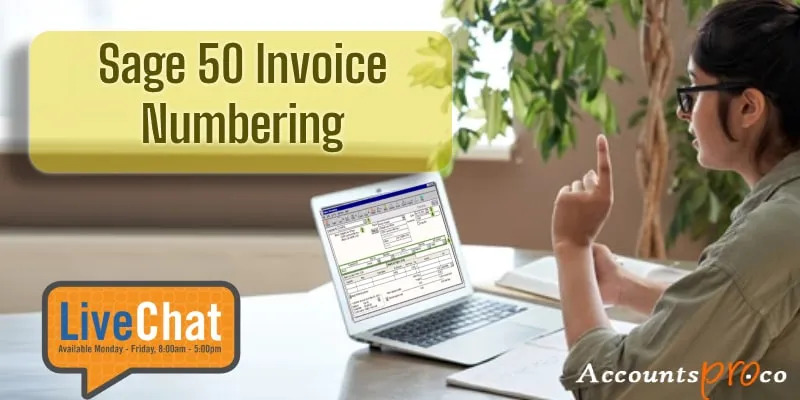To use peachtree accounting software, download and install the software, set up your company information, and begin entering transactions and generating reports. Peachtree accounting software is a powerful tool that can be used for financial management and reporting.
Peachtree accounting software is a popular accounting tool that many businesses rely on for financial management and reporting. However, if you’ve never used it before, it can be confusing to know where to start. This article will provide a step-by-step guide on how to use peachtree accounting software.
From downloading and installing the software to setting up your company information and entering transactions, you’ll learn everything you need to know to get started. Additionally, you’ll learn how to generate reports and analyze your financial data to make informed business decisions. Whether you’re a small business owner or an accountant, this guide will help you make the most of peachtree accounting software.

Credit: www.amazon.com
Step 1: Familiarizing Yourself With Peachtree
Getting Started With Peachtree Accounting Software
Peachtree is an efficient accounting software that enables business owners to manage their financial transactions more easily and accurately. If you’re new to peachtree accounting software, it’s essential to familiarize yourself with its interface and different tabs. Here are the key points to help you get started:
Introduction To The Peachtree Interface And The Different Tabs
- Peachtree interface is user-friendly and allows for easy navigation.
- You can see various tabs, including home, tasks, maintain, reports, services, and help.
- Home screen provides access to the most frequently used features of peachtree.
- Tasks tab allows you to perform daily accounting tasks such as invoicing, making payments, and payroll management.
- Maintain tab enables you to add, edit, or delete customers, vendors, and items.
- Reports tab provides a range of financial reports such as balance sheets, profit and loss statements, and general ledger reports.
- Services tab offers additional services such as credit card processing and other integrations.
- Help tab provides assistance on using peachtree.
How To Navigate Peachtree
- The navigation bar at the top of the home screen allows you to access different modules such as customer management, vendor management, inventory management, and financial management.
- The search bar enables you to search for transactions, items, customers, and vendors.
- You can use the drop-down menu to access various data such as customer lists, vendor lists, and items lists.
- To find specific details within a tab, use the filter option and input the relevant keywords.
How To Set Up A Company In Peachtree
- Click on the maintain tab and select the company information option.
- Fill in all the mandatory fields such as company name, address, and phone number.
- Choose your accounting method and fiscal year data.
- Select the industry type and enter the tax information.
How To Customize Peachtree Based On Your Business Needs
- You can customize peachtree by creating user-defined fields to capture particular data relevant to your business.
- You can also tailor the appearance of the home screen by adding or removing icons and tabs.
- Peachtree allows you to personalize financial reports by creating custom templates and adding branding elements such as logos and colors.
Peachtree is an excellent accounting software that helps businesses manage their financial transactions more efficiently. By familiarizing yourself with the interface, learning how to navigate, setting up your company details, and customizing peachtree based on your business needs, you can streamline your accounting tasks and improve your financial management.
Step 2: Understanding Peachtree’S Accounting Features
Mastering Peachtree’S Accounting Features
If you’re new to peachtree accounting software, it’s essential to know its accounting functionalities. Peachtree offers a wide range of accounting features that enable businesses to manage their finances effectively. In this blog post, we’ll discuss some of peachtree’s accounting features, including how to use the general ledger, accounts payable, and accounts receivable.
Explanation Of The Different Accounting Features In Peachtree
Peachtree’s accounting features are highly sophisticated and can help you keep track of your financials. Here are a few different accounting features that you will find in peachtree:
- General ledger
- Accounts receivable
- Accounts payable
- Bank reconciliation
- Inventory management
- Payroll
- Time and billing
- Fixed assets
How To Use Peachtree’S General Ledger
Peachtree’s general ledger is one of the most important features in peachtree. It’s a centralized system that records all financial transactions and helps businesses monitor their cash flow. Here are some key points about how to use peachtree’s general ledger:
- Create general journal entries to record your transactions
- Use the chart of accounts to categorize your transactions
- Generate financial statements like the balance sheet and income statement directly from the general ledger
- Update your accounts by posting transactions from the general journal to their respective accounts
- Use the reconcile accounts feature to verify that your records match those of your bank’s records
How To Use Peachtree’S Accounts Payable And Accounts Receivable
Accounts receivable and accounts payable are two sides of the same coin in peachtree. Accounts receivable helps you keep track of pending payments from your customers, while accounts payable helps you manage outstanding bills that you owe to your vendors.
Here are some key points about how to use peachtree’s accounts payable and accounts receivable:
Accounts receivable:
- Create invoices and track receivables from customers
- Record payments and adjustments
- Generate customer statements
Accounts payable:
- Create purchase orders and track purchases from vendors
- Record payments and adjustments
- Track due dates and payment terms
- Generate vendor statements
Understanding these accounting features in peachtree can help your business manage its finances better. Keep in mind that peachtree also offers additional features for inventory management, payroll, time and billing, and fixed assets, among others. Be sure to explore all these features to make the most of peachtree accounting software.
Step 3: Entering Transactions In Peachtree
Entering Transactions In Peachtree Accounting Software
Peachtree accounting software is one of the most well-known and respected accounting packages on the market today. If you are using peachtree accounting software for your business, one of the most critical functions is entering transactions correctly. We will discuss the step-by-step process of entering various transactions, including payments, receipts, and invoices.
Additionally, we will cover creating journal entries and explain the different transaction types in peachtree.
How To Enter Transactions Such As Payments, Receipts, And Invoices In Peachtree
To enter transactions such as payments, receipts, and invoices in peachtree, you need to follow the step-by-step process outlined below.
- Click on the ‘tasks’ menu, followed by ‘transactions’ and then the transaction type you want to enter.
- Fill out the necessary fields, including the date, amount, customer, and other relevant information.
- Click ‘save’ to complete the transaction.
How To Create Journal Entries In Peachtree
Creating journal entries in peachtree is a necessary function for any business. Follow the outlined steps below to create a journal entry.
- Click on ‘tasks’ and select ‘general journal entry.’
- Fill out the necessary fields, such as date, reference, and the account details.
- Verify the entries for accuracy, and then click ‘save’ to complete the entry.
Explanation Of The Different Transaction Types In Peachtree
Peachtree accounting software offers a variety of transaction types that you can use to manage your finances effectively. The primary transaction types include:
- Invoices: This type of transaction is used for recording sales or the value of services provided to clients or customers.
- Payments: This type of transaction is used for recording payments to vendors or suppliers for goods or services.
- Receipts: This type of transaction is used for recording money received from clients or customers.
- General journal entry: This type of transaction is used for recording various types of transactions that don’t fit into any of the types mentioned above.
Now that you understand the basic functions of entering transactions in peachtree, it’s essential to follow the correct process for recording financial data accurately. Using peachtree accounting software can help streamline your accounting process and ensure that your finances are in order.
Step 4: Generating Reports In Peachtree
Generating Reports In Peachtree Accounting Software
Peachtree accounting software is an essential tool for managing your business finances efficiently. One of peachtree’s most useful features is its capability to generate a variety of reports that help business owners make informed financial decisions. In this part, we’ll discuss step four, generating reports in peachtree, and explain the different types of reports you can create and how to generate them.
Explanation Of The Different Reports Available In Peachtree
Peachtree accounting software comes with a wide range of report options that provide different insights into your business’s financial performance. Here are some of the most common types:
- Balance sheet report: This report provides the current state of your business’s finances and depicts assets, liabilities, and equity.
- Income statement report: This report shows your business’s revenues and expenses over a specific period, allowing business owners to measure profitability and identify areas where costs can be reduced.
- Customer report: This report provides detailed information on your customers’ transactions, including outstanding balances and sales history.
- Vendor report: This report lists all transactions with your vendors and shows how much your company owes them.
- Inventory report: This report allows you to track inventory levels, know products you’re out of stock, and need to order more.
How To Generate Customized Reports
Generating customized reports in peachtree accounting software is easy. Follow these simple steps:
- Click reports on the menu bar.
- Choose the report category you want to generate.
- Select the report you want to create.
- Customize the report by selecting filter options such as grouping, date range, and sorting criteria.
Once you have customized the report to your specifications, peachtree will automatically generate it.
Understanding The Data Displayed In Peachtree Reports
While peachtree’s reports are easy to generate and customize, it’s essential to understand the data displayed in them. By knowing what data is presented and how it’s calculated, business owners can make informed financial decisions. Here are some things you should know when reviewing peachtree reports:
- Report titles: The report title provides you with some context and tells you what the report is about.
- Dates: Most peachtree reports require that you specify a date range. Ensure the date range you select is appropriate for the report you wish to generate.
- Columns: Peachtree reports have columns that represent different fields of information. It’s essential to analyze these fields to understand what each column represents.
- Totals: Most peachtree reports have totals such as revenue, costs, and profits. Knowing these numbers is crucial for identifying trends and making informed decisions.
Peachtree accounting software’s report generation capability is a powerful tool that business owners can use to make informed financial decisions. By understanding peachtree’s different report options, how to customize them, and the data displayed, business owners can quickly analyze their company’s financial health and make informed financial decisions.
Step 5: Checking For Errors And Reconciling Accounts
Reconciling Accounts In Peachtree Accounting Software
Using peachtree accounting software can be an excellent way to keep track of your finances and manage your accounts easily. However, it is vital to ensure that your records are always accurate. One way to do that is by reconciling your accounts regularly.
In this post, we will explain how to check for errors and reconcile accounts in peachtree.
Explanation Of How To Check For Errors In Peachtree
Before reconciling your accounts, it is crucial to check for any errors in your records. This step will save you time and money in the long run.
Here are some tips on how to check for errors in peachtree:
- Run the integrity check utility: Peachtree has an integrity check utility, which scans your data for potential errors. You can access this tool by going to the “utilities” menu and selecting “integrity check.” This tool will detect any errors in your records, such as duplicate entries, mismatched transaction data, or damaged files.
- Check your general ledger: Your general ledger is the most important report in peachtree. It shows all the transactions in your accounts. Review your general ledger regularly to ensure that all entries are correct.
- Look for inconsistent balances: One of the sure signs of errors in peachtree is an inconsistent balance. Discrepancies in your accounts, such as missing or incorrect entries, can throw off your balance and potentially cause issues later.
How To Reconcile Accounts In Peachtree
Reconciling accounts is the process of comparing your accounting records to your bank statements and ensuring that they match perfectly.
Here is how to reconcile accounts in peachtree:
- Gather your bank statements: Before reconciling your accounts, ensure that you have your bank statements from the relevant period ready to help you compare and match transactions.
- Go to the reconciliation window: To access the reconciliation window, go to the “tasks” menu and select “reconcile accounts.” Select the account you wish to reconcile in the drop-down menu, enter the statement date and balance, and click on “start reconciling.”
- Match transactions: Review each transaction in your bank statement against the corresponding entries in your accounting software. Peachtree lets you choose from several options when matching transactions, such as verifying amounts or matching dates.
- Click “finish reconciling”: After matching all transactions, click on “finish reconciling.” Peachtree will prompt you to write a memo explaining any adjustments made.
Importance Of Maintaining Accurate Records
Maintaining accurate records is vital for your business’s success. Accurate records will help you:
- Make informed decisions: With accurate records, you can make informed decisions about your business’s financial future. You can easily access your financial information and assess your business’s performance.
- Avoid irs audits and fines: The irs requires businesses to keep accurate financial records, failure to which attract fines and other punitive actions.
- Save time and money: Accurate records prevent errors that could lead to lost revenue or extra bookkeeping charges.
Reconciling accounts in peachtree is crucial to maintaining accurate records. By checking for errors and reconciling your accounts regularly, you can ensure that your records are always up-to-date and accurate, enabling you to make informed financial decisions.
Frequently Asked Questions For How To Use Peachtree Accounting Software
What Is Peachtree Accounting Software?
Peachtree is a robust accounting system designed for small businesses. This software provides tools for general ledger, accounts payable, accounts receivable, inventory management, and financial reporting.
How Do I Get Started With Peachtree?
To get started with peachtree, you need to install the software on your computer. After installation, create a new company file, configure your settings, and enter your financial data.
How Does Peachtree Help Manage Finances?
Peachtree helps manage finances by automating tasks like billing, invoicing, and payroll. It also provides real-time access to financial data, which helps you make informed decisions about your business.
Can Peachtree Generate Financial Reports?
Yes, peachtree can generate financial reports like balance sheets, income statements, and cash flow statements. These reports help you analyze your business’s financial health and make strategic decisions.
Is Peachtree Suitable For My Small Business?
Yes, peachtree is suitable for small businesses in various industries. It helps manage finances efficiently, reduces errors, and provides tools for informed decision-making.
Conclusion
Overall, peachtree accounting software is a comprehensive and user-friendly solution for small and medium-sized businesses. By following the steps outlined in this guide, you can easily set up and customize your peachtree software to meet your business needs. You can efficiently manage your financial transactions, track inventory, create financial statements, and handle other accounting tasks with ease.
With peachtree, you can save time and increase productivity by automating many of your accounting processes. Plus, the software provides powerful reporting features that allow you to gain valuable insights into your business finances. If you’re looking for a reliable accounting software package that provides multiple features and functions, peachtree is an excellent choice.
By implementing the tips and tricks outlined in this guide, you’ll be well on your way to successfully operating your business using peachtree.